There are a lot of little things to remember when you’re making a web page live. It’s all too easy to overlook some of them. That’s why my web team uses an uploading checklist to ensure that we don’t have to remember what to do each time – we just follow through the steps instead.
So, here’s our upload checklist. I’ve taken out the ones that only apply to us and left the ones that I feel have general applicability.
1. Page Titles
The page title should correctly reflect the content of the page. It should usually be the same as (or similar to) the main heading on the page.
It’s important to check this has been updated if you’re using another page as the template for your new page.
2. Meta Tags
Meta tags should be correctly updated. The “Description” meta tag should contain a short summary of the page.
Although it does not play a large role in how search engines rank your page in their results, they will often display it underneath the clickable link.
Therefore it should succinctly summarize the page, but in such a way as to encourage a reader to click on the link.
Here’s an example of how the meta description is used by Google:

The “Keywords” meta tag is not used by search engines from a search results ranking perspective, but is useful for including common misspellings of keywords for that page.
Your site search engine will typically include this tag when it indexes the page, and so you can enable someone to misspell a word and still find the page they want.
For example:
<a href="/docs/file.pdf" target="_blank">File Name</a> (PDF 150KB)3. Empty Tags
If your site is coded in XHTML, all empty tags (i.e. tags without a closing tag) should be correctly coded. For example:
<img src="/images/logo.gif" alt="Logo" />4. Close All Tags
All tags should be closed. Sounds obvious, but it’s easy to overlook.
5. Links
Links should be tested that they work. The LinkChecker FireFox extension provides an easy way to do this.
In addition, our web style guide directs that links at the end of a sentence do not have the period included in the link.
6. Links to Documents
Links to documents should open in a new window. We build our sites in XHTML 1.0 Transitional and use target="_blank". If you’re coding in XHTML strict, you’ll have to use Javascript to do this.
Links should identify the document type and its file size. For example:
<a href="/docs/file.pdf" target="_blank">File Name</a> (PDF 150KB)
7. Images
Images should have descriptive alt attributes. Non-content images should have empty alt attributes.
Images that are links should use the title attribute to provide a description of what will happen when you click on the link for the benefit of non-IE users.
8. Invalid Characters
Content that has been copied and pasted into the page (e.g. from a Word document) should not have any unnecessary or invalid tags or formatting of content.
For instance, when you copy content from Word, apostrophes and quotation marks come across as non-SGML characters.
9. PDFs
PDFs should have a proper document title set in their “Document Properties”. This is especially necessary when you are converting to PDF from another program, such as Word.
Here’s an example of how the “Title” field looks after you’ve converted a Word document to PDF:
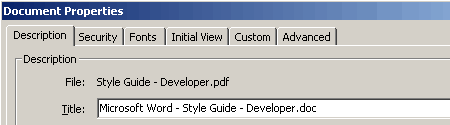
It’s important to do this because search engines use the “Title” field in their search results.
Here’s an example where the “Title” field has been properly filled in:

Here’s an example where a PDF has been created from a Word document, but the “Title” field has not been updated:

Here’s an example where nothing has been entered in the “Title” field:

You’ll also want to reduce the file size of the PDF (File > Reduce File Size), which can dramatically decrease the size of the file, especially if it contains a lot of images.
10. Readability
Check that the content has been made as readable as possible. Make sure long paragraphs are broken up, HTML lists are used to present lists of items, and that headings and sub-headings are used to break up the page.
Make sure that any references to other web pages are hyperlinked.
11. Spelling
Spell check the page. This feature is included in some HTML editors, such as Dreamweaver.
Otherwise, there are various web-based tools that enable you to check your page, although it will have to be online for them to access it.
12. Validation
Always validate the page before uploading it.
13. Versioning
If you’re using a versioning tool like CVS or VSS, check your page(s) into it once everything is uploaded. You should always enter a short, descriptive comment for future reference as well.
Well, that’s our checklist. What have I missed off, or what’s yours?
Hi!
I always check (and have to change) the database user/psw/host/db_name before to upload tha pages.
Of course this is needed for dynamic pages only.
thanks for the checklist! 🙂
Maxi – it seems odd that you have to do this each time.. I wonder why that would be? I assume you are referring to using Movable Type – perhaps there is a problem with your installation?
Great list.
You mention your web style guide. Is that something you could post? It sounds like interesting reading.
Bish – I’m not sure that I could post the whole thing; it forms part of a larger developer guide and is pretty specific to our sites (plus it’s published in Word).
However, I could certainly post some extracts from it to give an idea of how it’s put together. I’ll add that to my to-do list!
Nice info, it is allways good to see other’s check lists. #1 on your list is titles. It is amazing how many web pages you see that are “untitled document”.
One of the things I hate (we’ve all done it) is doing last minute edits after going live, clicking away at the refresh button getting no visible change, just to realise you are viewing the local copy.
for this reason I like to make all my titles something like
” (localhost/test) The actuall title page-1 ”
then when I launch the site I just strip the “(localhost/test)” from the ready to go titles. It just avoids a lot of confusion for my already challenged gray matter.